For PC gamers there is one defacto operating system: Windows 10. It’s pretty easy, really, you build or buy a swanky gaming PC, slap Windows 10 on it, and go get a coffee while Steam downloads your library. Then you just load up and off you go.
It’s not exactly that straightforward, but you get the picture. The price of hardware isn’t the only reason that Mac gaming isn’t a bigger deal. But on PC you can also install Linux, and in recent times Linux gaming has strong support from the likes of Valve alongside the thriving community.
For me, I’m in the position of trying to learn Linux but also love gaming. So how hard can it be to combine the two? Not nearly as bad as you might be thinking.
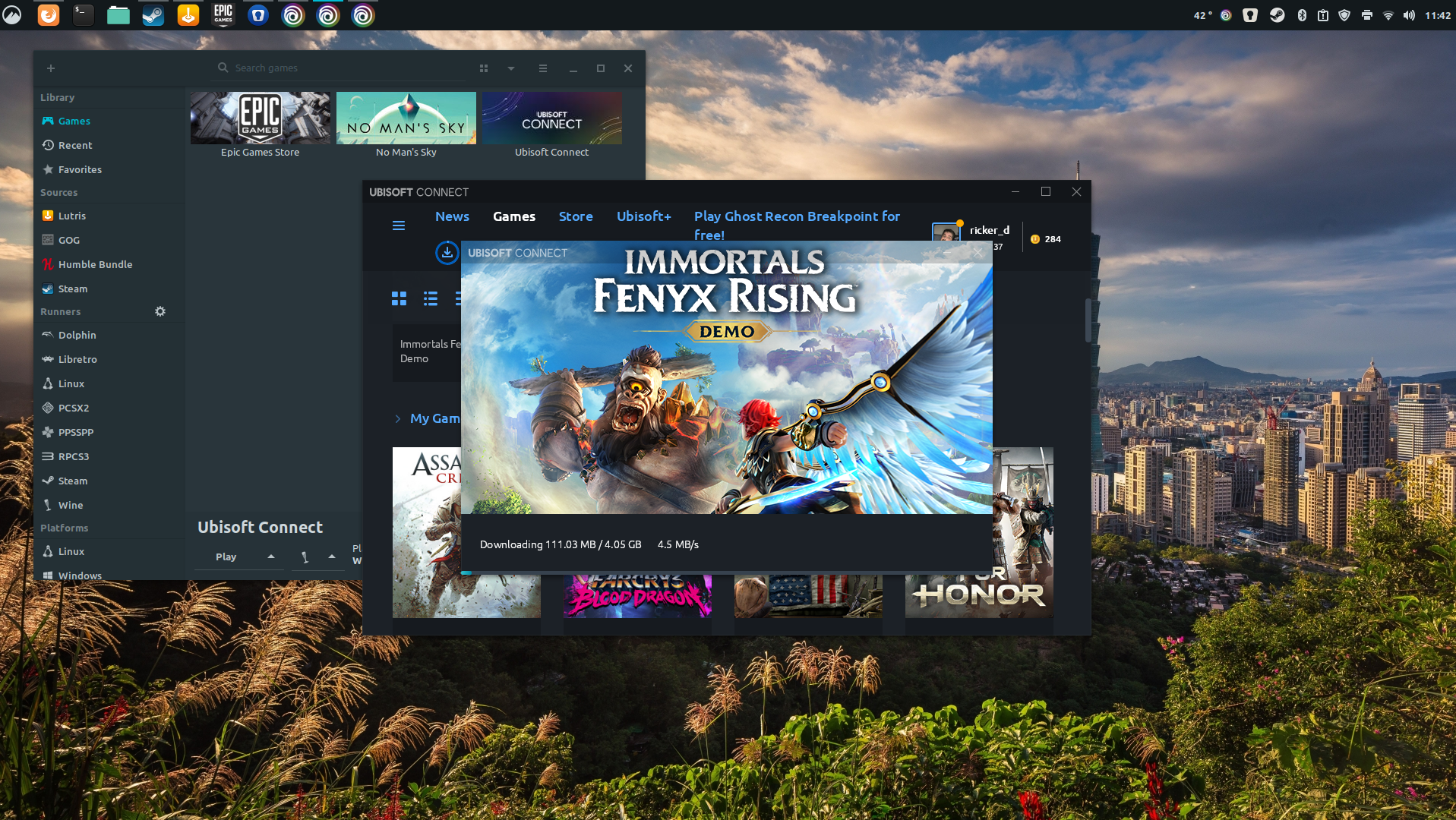
Which Linux distro to choose?
Unlike with Windows 10 and macOS, when it comes to Linux you’re spoiled for choice. All the best Linux distros have active communities, which makes going in fresh less daunting since there’s a huge resource out there to help when you inevitably need it.
For gamers, in particular, there are some which are considered the best Linux distros for gaming, with certain tweaks and preloaded software tools to help PC gamers get going much quicker.
I’m using Linux Mint, for no reason other than I started using it when I first jumped into Linux and it’s what I’m comfortable with. It’s based on Ubuntu and is very beginner-friendly.
Linux gaming hardware and drivers
This is the part that really surprised me the first time I started looking seriously at using Linux to game on. Drivers are enough of an issue on Windows 10 at times, but surprisingly the situation on Linux could be considered better.
Take my gaming PC, for example. At the moment it’s running an AMD Radeon GPU, and I don’t even have to install drivers. An open-source driver, Mesa, is built into Linux Mint (and many other distros) and it just works out of the box. There are newer drivers out there, but updating to these isn’t difficult with access to a web browser and a search engine.
Nvidia graphics cards are a little different, but there are both open source and proprietary drivers to use with these. Trying Linux Mint on a gaming laptop with an Nvidia RTX 2060, imagine my delight when the built-in driver manager popped up at first boot with a choice between the latest versions of each. It just knew what I needed on that specific machine and made it easy to install.

What about PC game support on Linux?
When you look at the tiny percentage of Steam users that are running Linux compared to Windows 10, it does make you question why Valve is so behind the platform. But since Steam is the biggest PC games provider out there, the fact they are behind it is good news for us.
There are a lot of games on Steam that are Linux native, perhaps a surprising number, but the real magic is Proton. This compatibility layer allows gamers to play Windows-only titles on Linux, admittedly with varying degrees of success. Steam has a whitelist of officially supported titles, but you can tell Proton to try and play anything in your library and it will.
There are limitations though. As good as Proton is, it’s still a fix. And some games just won’t run at all, in many cases because of anti-cheat software baked in. Destiny 2, for example, flat out won’t start because of its anti-cheat system which just isn’t supported on Linux. But, for most games, there’s a third-party resource, ProtonDB, which is a must-use. Link it to your Steam library and it’ll tell you what you can expect.
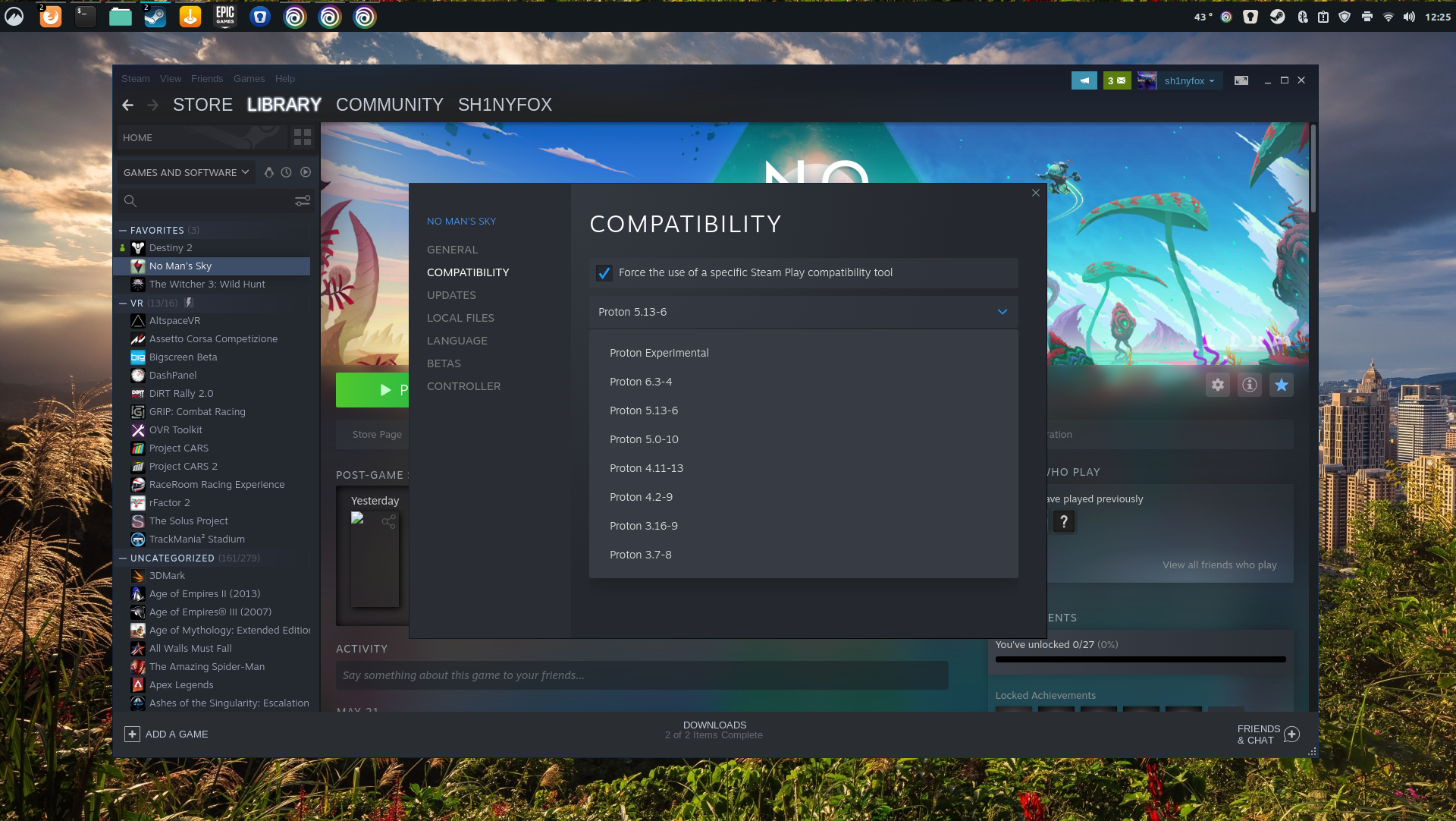
Proton also isn’t limited to one version, either. Older versions can be used, and you can force specific games to run different versions. The ProtonDB community is fantastic at reporting back issues and fixes, and sometimes just using an older version of Proton is the answer. Or if you’re in the mood, there’s a popular custom Proton called Proton GE (GloriousEggroll named after its creator) which in many cases is even better.
Away from Steam, it’s perfectly possible to play games from services like Epic Games, Ubisoft Connect, and EA Origin, too. Using the magic of WINE (Wine Is Not an Emulator), Windows-only programs can run on Linux and it’s remarkable how good it is. I’ve been using a third-party platform called Lutris to access Epic and Ubisoft and playing games it’s almost impossible to tell I’m actually on Linux.
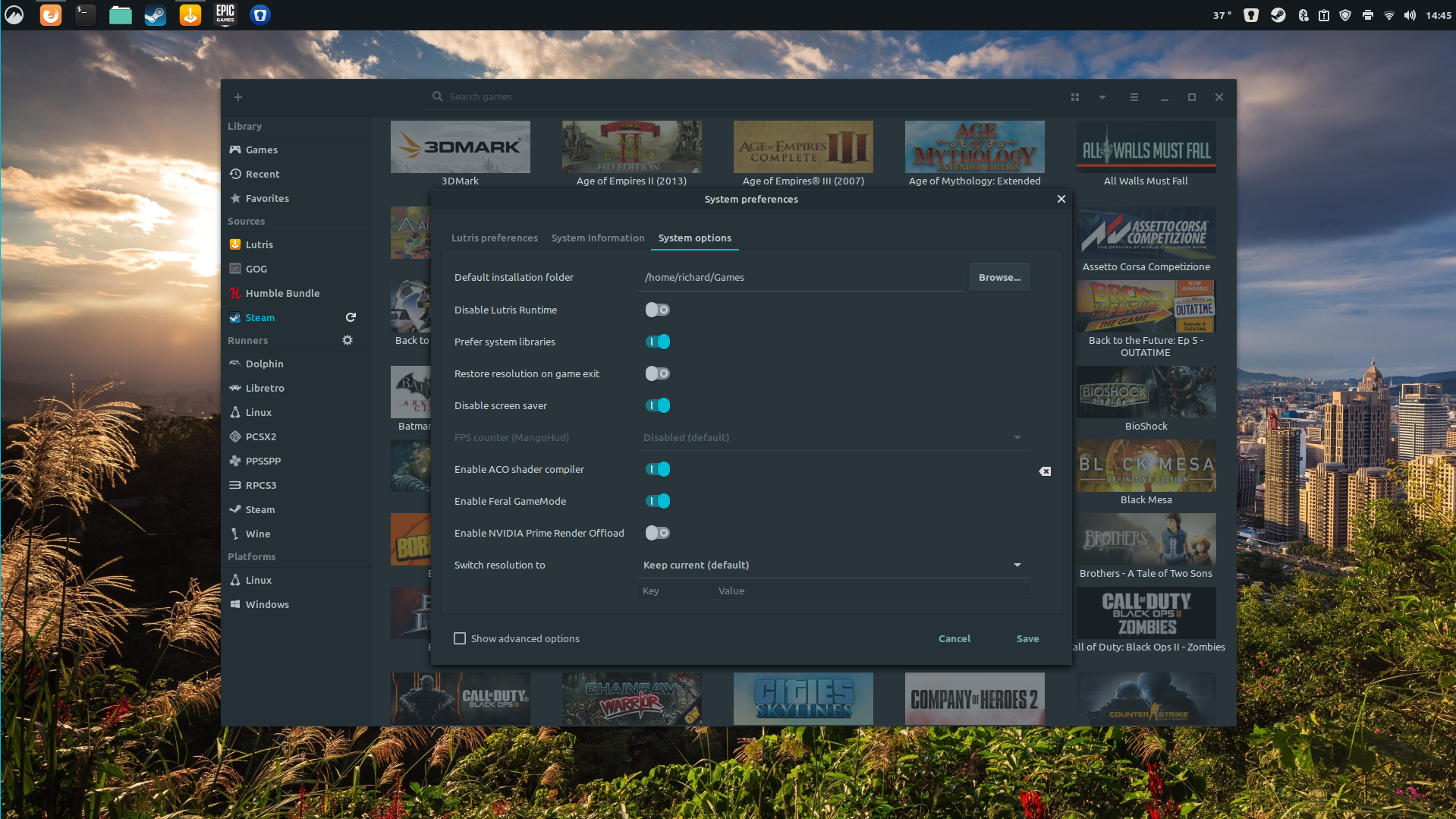
PC gaming is all about tinkering
One thing most might be thinking about PC gaming on Linux is that there will be a lot of necessary tinkering. I thought that, too, but then again, how much time do we all spend tinkering with games and settings and what not to get that perfect performance anyway? It’s no different here.
Because a lot of the games being played on Linux aren’t native, there will usually be a performance difference to Windows. Running through compatibility layers just isn’t the same as running a game natively, so it’s to be expected.
But Linux being Linux there are some truly incredible tools out there to make gaming better. Lutris, mentioned earlier, uses WINE at its core, but can also be used to set other tools to work without any terminal use at all. Feral Gamemode is a popular one, built into some games that Feral has ported to Linux, but can be used with any game to try and improve performance. In Steam, you add a command to the game settings, in Lutris just a toggle needs turning on. The same story goes for the ACO compiler. Vulkan works great in Linux, and for folks who want to see granular performance data, there are tools like MangoHud to put a full-featured overlay on the screen.
And with OBS built natively for Linux, streaming to Twitch isn’t even an issue, either.
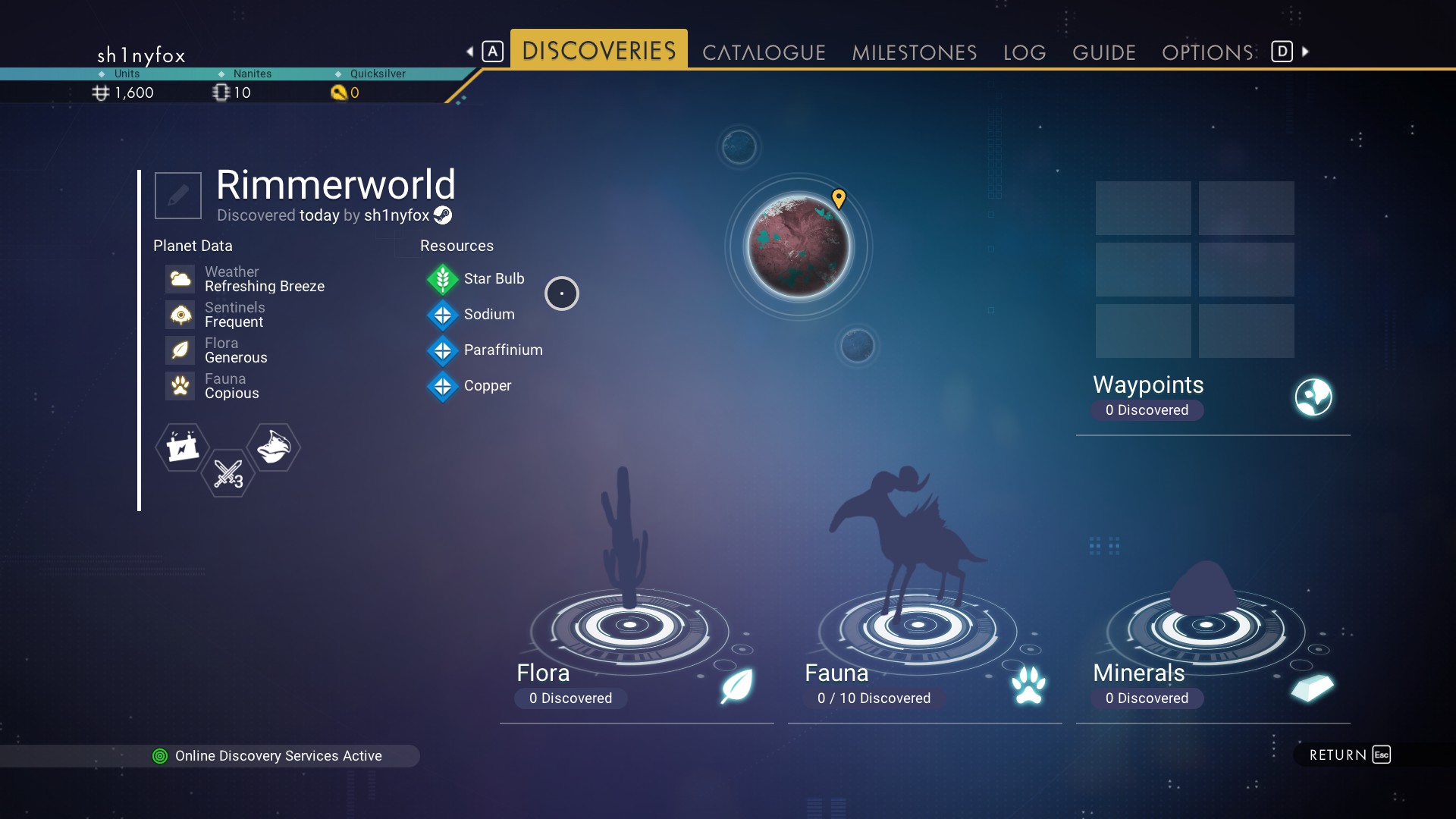
PC gaming on Linux isn’t hard, it’s a lot of fun
If you like to tinker with things, you should try Linux. I’m not here to say you should ditch Windows 10 immediately, but I am here to tell you not to be afraid to try it. I wanted to learn how to use it, and while I’ve barely scratched the surface, I do get an immense feeling of satisfaction making tweaks and seeing the results. Right after the rage because, as a beginner, I broke something.
There are things you need to be wary of, though. For example, because I was using an NTFS formatted SSD to store my Steam library, none of the games loaded that weren’t Linux native. Reformatting the drive to ext4, the preferred format for Linux, everything was fine.
There is a lot to learn, and it’s easy to get lost down a rabbit hole. But there’s a ton of resources that make that learning easy and fun, and the community knowledge is staggering. But it’s equally surprising that you don’t really need to do any of this. Sure, if you want to use Epic or another non-Steam platform, you need to do a little work, but it’s hardly difficult.
If your library is primarily in Steam you only have to check a couple of boxes and you’re away. There’s nothing more difficult to live with than with Windows 10, with the added bonus that an OS update isn’t likely to completely ruin everything you have set up.
from mohammadahte https://ift.tt/3vBOf6n




0 Comments