There is hardly any doubt that Google Docs has come a long way to offer stiff competition to the most widely used word processor – MS Word. Not only does it let you create, edit, share and collaborate documents on the go, the fact that it doesn’t cost you a dime, adds icing on the cake.
It is one the most commonly used word processors because of its simple to use interface that is equally helpful for experts to create research documents or students writing essays as their school assignments. While it has improved massively over the last few years, some basic features have been missing, and Google in its official blog post announced that it is fixing one such limitation.
According to the latest update, Google Docs will now allow users to place an image in front of or behind a text – something that even Word 97 allowed us to do. This new option will not only help users better customize their documents but helps Google Docs close the gap in becoming a fully-featured word processor.
- Best free office software 2021: alternatives to Word, PowerPoint and Excel
- How to download and use Microsoft Word for free
Additionally, Google Docs will also retain similar formatting intact in documents imported from MS Word. This ideally means that if a user has an old document created using MS Word that contains a similar image and text formatting, they can import it to Google Docs without the fear of loss of formatting. Similarly, exporting a document from Google Docs also will mean that your formatting will remain intact.
Google feels that with the addition of this feature, “We hope this feature helps you better customize your documents and share them with confidence, no matter the application you use.”
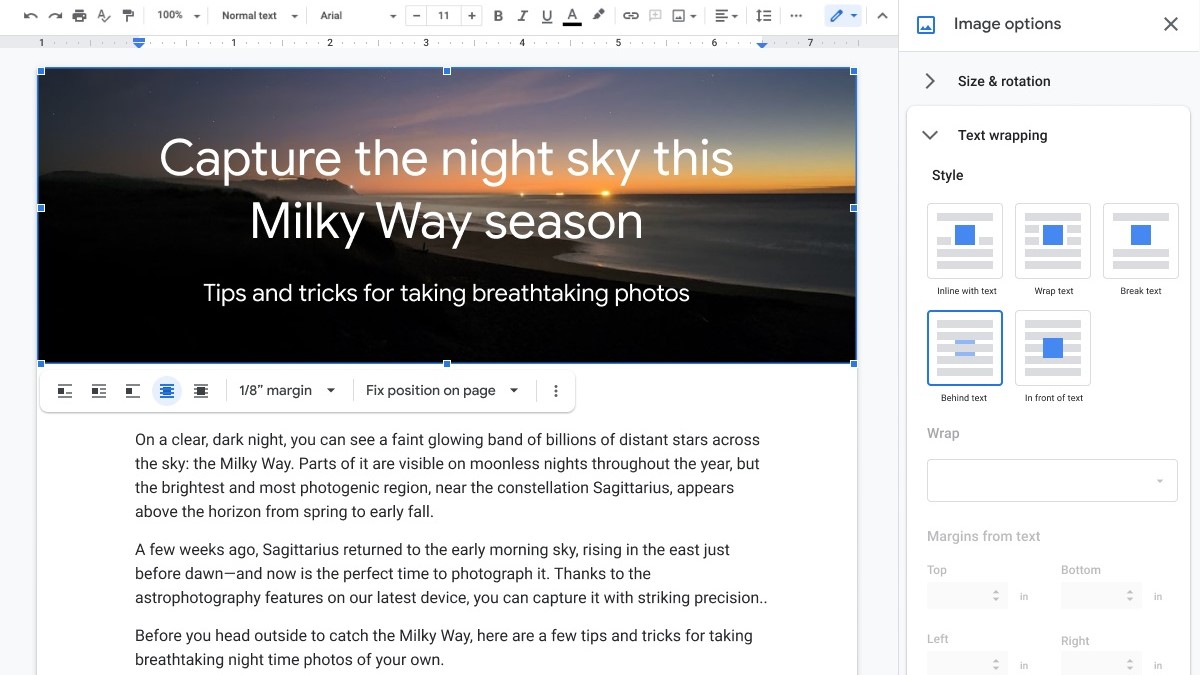
How to position images behind or in front of text in Google Docs
According to Google, this feature does not need any special admin approval and it will be available to everyone including free and paid Google account users.
To place an image behind text on Google Docs all you need to do is to:
- Click directly on the image
- Go to the image options sidebar
- Locate the new option for positioning an image above or below text
While this option is available for everyone as mentioned above, however, you might not see it immediately in your Google Docs as it is being rolled out in a phased manner starting May 24. Hence, in case you’re not able to spot the additional option, it is just a matter of a few days before it starts appearing in your account.
- Upcoming smartphones in India for May 2021: Specs, launch date, price
- Best value for money phones under Rs 20,000
- Best phones under Rs 25,000
Want to know about the latest happenings in tech? Follow TechRadar India on Twitter, Facebook and Instagram!
from mohammadahte https://ift.tt/3wxnYXe




0 Comments